© 2024 ENECA
Pioneer method for modelling railings in Revit:
precision and efficiency
Combining creativity and technology
What was the problem?
Each architect comes across with a problem of system railings in Revit: it’s impossible to extract all their parts into an automatic bill! Our team has developed a unique solution, which not only makes your work easier at a conceptual stage, but also ensures the precise calculation of all elements in detailed design.
What have we decided to do?
After thoroughly analysing all methods for modelling railings available, we’ve come to the conclusion that the best option would be to create a library of railings based on a system family.
But there is one crucial difference - the use of a family belonged to category Supports as filling.
What is the result?
The railing which at all levels of details represents a voluminous model with detailed geometry. All the elements get to the automatically formed bills in terms of category.
Each architect comes across with a problem of system railings in Revit: it’s impossible to extract all their parts into an automatic bill! Our team has developed a unique solution, which not only makes your work easier at a conceptual stage, but also ensures the precise calculation of all elements in detailed design.
What have we decided to do?
After thoroughly analysing all methods for modelling railings available, we’ve come to the conclusion that the best option would be to create a library of railings based on a system family.
But there is one crucial difference - the use of a family belonged to category Supports as filling.
What is the result?
The railing which at all levels of details represents a voluminous model with detailed geometry. All the elements get to the automatically formed bills in terms of category.
What are the advantages of our library?
The railings from our library can be placed everywhere: onto the slabs, staircases, ramps, contextual models and even roofs. But there's more to it! At the architectural design stage (basic design) you can place the railings all over the base automatically. However, we recommend to place the railing by hand using a sketch to reach the maximum precision at the construction design stage (detailed design).
Let’s consider the work procedure step by step:
For an architectural design stage, railings can be placed automatically on the staircases , but the railing should be placed manually to have the railing elements correctly shown and calculated in the bill at the construction design stage.
For tracing, go to tab Architecture > panel Motion > drop-down list Railing > Tracing Sketch
The railings from our library can be placed everywhere: onto the slabs, staircases, ramps, contextual models and even roofs. But there's more to it! At the architectural design stage (basic design) you can place the railings all over the base automatically. However, we recommend to place the railing by hand using a sketch to reach the maximum precision at the construction design stage (detailed design).
Let’s consider the work procedure step by step:
For an architectural design stage, railings can be placed automatically on the staircases , but the railing should be placed manually to have the railing elements correctly shown and calculated in the bill at the construction design stage.
For tracing, go to tab Architecture > panel Motion > drop-down list Railing > Tracing Sketch

For building the railing onto the staircase, the following data are needed:
H1 - height from the floor ground level till the intermediate landing
H2 - height from the floor ground level till the landing of the storey
h - riser height
H1 - height from the floor ground level till the intermediate landing
H2 - height from the floor ground level till the landing of the storey
h - riser height
The building on the typical staircase consists of 3 stages:
The details matter in the BIM world and our method makes it possible to take each of them into account. Further, we will consider each stage of building railings for a flight of stairs.
- The building of the railing for the first inclined flight of stairs
- The building of the railing for the second inclined flight of stairs
- The building of the railing on the intermediate landing.
The details matter in the BIM world and our method makes it possible to take each of them into account. Further, we will consider each stage of building railings for a flight of stairs.
Building of railings for the first inclined flight of stairs
We always start to make the first sketch with a plane segment 5-15mm long (the length is selected so as to ensure the convenient work on the sketch and not to significantly enhance the total length of the handrail), which is needed to build the correct angle of a railing. Highlight the segment created and assign the following parameters for it:
We always start to make the first sketch with a plane segment 5-15mm long (the length is selected so as to ensure the convenient work on the sketch and not to significantly enhance the total length of the handrail), which is needed to build the correct angle of a railing. Highlight the segment created and assign the following parameters for it:
- Inclination: Plane
- Height variation: User
- Height: ½h
Building of railings for the second inclined flight of stairs
Coming to the second inclined flight of stairs, we follow the proven techniques, ensuring the perfect conformance to our requirements. When creating a sketch for the second flight of stairs, start, as before, with a plane segment 5-15 mm long. Specify the following parameters for the segment:
Coming to the second inclined flight of stairs, we follow the proven techniques, ensuring the perfect conformance to our requirements. When creating a sketch for the second flight of stairs, start, as before, with a plane segment 5-15 mm long. Specify the following parameters for the segment:
- Inclination: Plane
- Height variation: User
- Height: H1 (height of the intermediate landing) + ½h (riser height)
Connection of handrails
After you have modelled all the railing parts, it’s time to combine them into a whole. This step takes a lot of time and attention. After all sketches have been made, it’s necessary to connect 3 handrails by hand.
After you have modelled all the railing parts, it’s time to combine them into a whole. This step takes a lot of time and attention. After all sketches have been made, it’s necessary to connect 3 handrails by hand.
- Press Tab to highlight a handrail and then click on it to select.
- In panel Continuous railing, select “Edit railing
- In Tools panel, select Edit Trajectory. Draw the necessary connection elements with Drawing panel
Work with railing posts
Each part of railings plays its role in creating a perfect structure. After levelling the handrails, it’s time to correct the posts in detail. The posts can be copied, removed , moved , their standard size can be changed. To select the post, move the cursor to the needed post and press Tab to highlight the post, then click on it to select.
Click on a safety pin sign to detach an element. It will give you more freedom while correcting. To reset the post, just click again on a safety pin sign.
Move the support along the railing trajectory or use the movement tool on panel Edit.
Note: To reset the post, click on a safety pin sign to attach it.
The height of the post is the main criterion for building accuracy and should be equal to 600, 900 or 1200 mm depending on the standard size. The post is normally placed in the middle of the stair tread. Make sure that the inclination angle of the staircase equals the inclination angle of the railing.
Note: It is acceptable for handrails on staircases with a non-standard step height to have the inclination angle accurate within hundreds.

Note: If you model the railing on the staircase and the height of the stories in the building is the same, you can build the railings on one storey and copy them along with levelling to the next typical stories. It enables you to optimise the time spent on modelling.
Work with the bill
Our bill has been made based on certain categories:
It ensures the accuracy of scope and makes it possible to illustrate the changes in real time. We have standardised the bills through the use of general parameters and along with that minimised the manual parameter filling using our scripts.
Automatic bill does not only speed up the work process, but also minimises the errors by showing you the actual scope and relevant information at each stage of the project.
In conclusion, we would like to point out that successful adoption and application of BIM technologies takes not only knowledge but skills, as well. Our team consists of high-qualified specialists who during 10 years actively adopt and apply BIM in various projects. We are proud of our professional approach and ready to offer you the best solutions only.
Work with the bill
Our bill has been made based on certain categories:
- Supports - for posts
- Handrails - for handrails
- Summarised elements - for holders, decorative flanges, glass filling
It ensures the accuracy of scope and makes it possible to illustrate the changes in real time. We have standardised the bills through the use of general parameters and along with that minimised the manual parameter filling using our scripts.
Automatic bill does not only speed up the work process, but also minimises the errors by showing you the actual scope and relevant information at each stage of the project.
In conclusion, we would like to point out that successful adoption and application of BIM technologies takes not only knowledge but skills, as well. Our team consists of high-qualified specialists who during 10 years actively adopt and apply BIM in various projects. We are proud of our professional approach and ready to offer you the best solutions only.
Other articles