© 2024 ENECA
Object is not shown when inserting in Revit? 7 reasons why it happens
Reason 1
An object is not shown at the given level of detail.
To check, it is necessary to switch the level of detail using the button "Detail level" from "Coarce" to "Medium" or "Fine":, or in reverse order, depending on the insert object.
An object is not shown at the given level of detail.
To check, it is necessary to switch the level of detail using the button "Detail level" from "Coarce" to "Medium" or "Fine":, or in reverse order, depending on the insert object.
You will notice that when you switch the LOD from "Coarce" to "Medium", the hidden object becomes visible.
Reason 2
An object is hidden in graphic visibility override.
Turn on "Properties" by right-clicking it.
Reason 2
An object is hidden in graphic visibility override.
Turn on "Properties" by right-clicking it.
In "Properties", click on "Visibility / Graphics Overrides" or, if a template is applied, click on "View Template" and there on "Visibility / Graphics Overrides".
In the window appeared, find the category of the object (in our case "Lighting Fixtures") and put a tick in the visibility checkbox, then press "OK".
The object will appear in our view.
Reason 3
An object is located above the cut plane of the view.
Click on "View Range" in "Properties".
Reason 3
An object is located above the cut plane of the view.
Click on "View Range" in "Properties".
Select the values of "Top" or "Cut plane", the values should be greater than the offset height of our object.
The object becomes visible.
Reason 4
An object is hidden in "Worksets".
Click on "Collaborate / Worksets"
Reason 4
An object is hidden in "Worksets".
Click on "Collaborate / Worksets"
Check, if all ticks are put against the necessary "Worksets". If not, put the ticks.
Reason 5
An object is hidden by the command "Temporary Hide/Isolate".
When the object is hidden, a blue window appears.
An object is hidden by the command "Temporary Hide/Isolate".
When the object is hidden, a blue window appears.
Press the button "Reset Temporary Hide/Isolate". The hidden object becomes visible.
Reason 6
An object is hidden by the command "Reveal Hidden Elements".
When pressing the button "Reveal Hidden Elements", a red window appears where you can notice the hidden objects.
An object is hidden by the command "Reveal Hidden Elements".
When pressing the button "Reveal Hidden Elements", a red window appears where you can notice the hidden objects.
Right-click on the hidden object, "Unhide in View / Elements".
Close the window "Reveal Hidden Elements". Now, the hidden object is shown in the view.
Reason 7
An object is hidden using filter.
Click on "Visibility/Graphics Overrides" referred to before.
Reason 7
An object is hidden using filter.
Click on "Visibility/Graphics Overrides" referred to before.
Click on the tab "Filters" and check, if all necessary ticks are put in "Visibility"
Other articles