© 2024 ENECA
IFC Export Master. New solution for IFC export
IFC Export Master. New solution for IFC export
Earlier we considered how to transfer a task from Civil 3D in .ifc format including pipeline networks and their elements to the specialists working in other software. However, this format of writing-out and transferring tasks was possible only for the designers working on outer pipeline networks design disciplines.
What about the rest of the elements belonged to the Master Plan design discipline and otherwise, if colleagues need this information?
Our company’s automation design team has solved this problem.
The updated specific plugin for exporting tasks from Civil 3D to an IFC format enables you to write out not only pressure and non-pressure pipeline networks and facilities, but also all the elements from the Master Plan design discipline, such as surface, modelled road markings, small architectural forms and other 3D bodies that form the working model.
What about the rest of the elements belonged to the Master Plan design discipline and otherwise, if colleagues need this information?
Our company’s automation design team has solved this problem.
The updated specific plugin for exporting tasks from Civil 3D to an IFC format enables you to write out not only pressure and non-pressure pipeline networks and facilities, but also all the elements from the Master Plan design discipline, such as surface, modelled road markings, small architectural forms and other 3D bodies that form the working model.
Having opened the IFC Export Master plugin, you need to fill in all the required information.
The largest window “Export’s group” shows all the elements that can be exported from the model to an .ifc format. You can write out the entire group of elements , or expand the drop-down list and select a specific model by ticking it.
Applying the plugin, you can also browse where in the model this or that element from the list is located. To do this, click on the hand icon located to the right of each model.
If it is needed to write out several specific models, which cannot be found in the list, press the “Select” button and the plugin window will be collapsed, then the elements can be selected directly in the drawing.
The largest window “Export’s group” shows all the elements that can be exported from the model to an .ifc format. You can write out the entire group of elements , or expand the drop-down list and select a specific model by ticking it.
Applying the plugin, you can also browse where in the model this or that element from the list is located. To do this, click on the hand icon located to the right of each model.
If it is needed to write out several specific models, which cannot be found in the list, press the “Select” button and the plugin window will be collapsed, then the elements can be selected directly in the drawing.
Further, select the .ifc version in which you want to export the model, as well as the units of measurement
The plugin automatically specifies and saves the exported model along the path of the source drawing. You can change the path for saving the task by clicking on the folder button next to the path window.
Moreover, this solution has a built-in window for additional settings, which can be filled-in if necessary. This information will be transferred along with the task file and shown in other software.
Clicking on the settings button will open additional window, where you can enter the information on the designer, company, project name and add a description or comment. Before exiting the window, do not forget about the “Save” button to save the entered information.
Moreover, this solution has a built-in window for additional settings, which can be filled-in if necessary. This information will be transferred along with the task file and shown in other software.
Clicking on the settings button will open additional window, where you can enter the information on the designer, company, project name and add a description or comment. Before exiting the window, do not forget about the “Save” button to save the entered information.
After completing all the steps in the main window of the plugin, click on the “Export” button. The export process starts, which can be seen in the tracking window that appears.
Upon writing-out, the plugin will remind you of where the file has been saved.
This .ifc file can be viewed and loaded into other software.
All elements contained in the model show their layout and levels to the millimetre.
This .ifc file can be viewed and loaded into other software.
All elements contained in the model show their layout and levels to the millimetre.
Besides the above-mentioned processes, a new feature of the IFC Export Master is now in the release phase - the export of corridors. There is no longer the need to extract 3D bodies, you can simply export the corridor using the plugin instead. The whole information contained in curbstones, trays, pavement, etc. designed using the corridor will be fully displayed in BIM viewers. This feature will be available to users who have purchased the full version of the IFC Export Master plugin. The plugin can be downloaded for free from our website
IFC Export Master for IFC export
Transferring tasks from Civil 3D to other software in .ifc format enables specialists not only to save a lot of time spent on manual preparation and execution of the task, but also to avoid misunderstanding on the part of the designers working on the adjacent design disciplines.