© 2024 ENECA

Model Point - Coordinate Transmission Plugin
Model Point - Coordinate Transmission Plugin
Project coordination automation enables to optimise the joint work on the model, minimising the likelihood of making a mistake. For the effective functioning of design discipline “General Plan” in Civil3D and all other designs performed in Revit, we have developed a plugin for transmitting coordinates. ModelPoint allows to transfer an assignment adapted for uploading into Revit within minutes. Correctly set coordinates are the key to successful integration of various design disciplines into one coordination model of the project.
What kind of risks can bring an incorrectly coordinated model into a project?
The manual coordination of the model can take about an hour on average, provided that an experienced coordinator works.
If there is an error when transmitting coordinates, the coordination model of the project looks as follows.
In this case, it is clear that there are errors in the coordinates, therefore it is necessary to check all models for the correctness of the coordinates and set them anew. These manipulations may take a considerable amount of time. First of all, it depends on the number of the adjacent design discipline models.
It often happens that the error is minor and not visually noticeable. In this case, incorrectly set coordinates can affect engineering solutions and lead to further revisions of the entire design discipline.
It often happens that the error is minor and not visually noticeable. In this case, incorrectly set coordinates can affect engineering solutions and lead to further revisions of the entire design discipline.
In the picture below, the models are visually coordinated correctly, but if we take a closer look at the design discipline, we can see that there is a slight discrepancy in the elevations.
Therefore, it is extremely important to coordinate the model correctly at the initial stage.
Therefore, it is extremely important to coordinate the model correctly at the initial stage.
Work with the Plugin
When the plugin has been installed, this solution will appear as an icon in tab “ENECA” on the toolbar.
After clicking on the icon, we get to the main menu of the plugin, in which we need to fill in several parameters and specify the base point for transmitting coordinates.
Sequence of steps:
If all the steps are carried out correctly, then we will get an XML file in which all the data necessary for the correct transmission of coordinates to Revit will be filled in.
When the plugin has been installed, this solution will appear as an icon in tab “ENECA” on the toolbar.
After clicking on the icon, we get to the main menu of the plugin, in which we need to fill in several parameters and specify the base point for transmitting coordinates.
Sequence of steps:
- Specify the building number according to the General Plan. For example, we are transmitting the coordinates for building No.8 according to the General Plan.
- Further, indicate the level, at which the building shall be adapted. In ENECA, we are used to specifying the level of the finished floor of the first storey.
- Select the units of measurement, which are specified in your drawings (meters, millimetres, feet, etc.)
- Specify a point, which will be the base point. Then indicate the direction, in which the building will be rotated.
- Select a folder to save the coordinate file and save the file
If all the steps are carried out correctly, then we will get an XML file in which all the data necessary for the correct transmission of coordinates to Revit will be filled in.
In addition, the plugin is localised to be uploaded in Autodesk AppStore.and soon will be available for free.
With the plugin, we managed to deal with several issues that arise when arranging the joint work at once and reach the following results:
If you are interested in cooperation, please contact ENECA by email info@eneca.nl.
With the plugin, we managed to deal with several issues that arise when arranging the joint work at once and reach the following results:
- Uniformity of the file names when transferring assignments;
- Elimination of errors, when collecting a coordination model;
- Reduction of time for transferring assignments.
If you are interested in cooperation, please contact ENECA by email info@eneca.nl.