© 2024 ENECA
Export of IFC from Civil 3D and import into Autodesk Revit
Export of IFC from Civil 3D and import into Autodesk Revit
One of the most global problems for BIM model developers is the interaction of specialists, who develop adjacent design disciplines. In the course of developing information models, it’s a frequent case, when different software is applied, which makes the task submitting process more complicated, as almost each software has its own unique format (.rvt, .dwg, .pln and etc.) It leads to certain challenges during the data exchange.
How to arrange communication with an adjacent discipline designer, when he works in another software, without spending much time on executing the task?
To solve this problem, an IFC-format (Industry Foundation Classes) has been created. This universally applicable file format enables you to exchange the data (models) between different software platforms without any data loss. An .ifc-file can be easily uploaded in more than 20 information modelling programs and not just that.
Earlier, the tasks from the external networks and general plan design disciplines intended for structural engineers and architects in ENECA were transferred from Civil 3D to Revit using Autodesk AutoCAD in the form of 2D plans in .dwg. It might take a lot of time to prepare such a task. Moreover, there was a risk of making a mistake, as the elevation marks and snaps were transferred by hand.
Attempts to transfer the task in .dxf-format also failed because some pressure network components, such as pipes, were not shown in Revit.
The process of transferring task in .ifc-format was considered and tested on a real project with a huge amount of pressure and non-pressure components. When exporting, it turned out that not all 3D components modelled were correctly processed and either the great amount of information, or some parts of the network were not displayed at all.
The specialists of our company found a solution for quick and correct data exchange from Civil 3D to Revit in .ifc- format.
Attempts to transfer the task in .dxf-format also failed because some pressure network components, such as pipes, were not shown in Revit.
The process of transferring task in .ifc-format was considered and tested on a real project with a huge amount of pressure and non-pressure components. When exporting, it turned out that not all 3D components modelled were correctly processed and either the great amount of information, or some parts of the network were not displayed at all.
The specialists of our company found a solution for quick and correct data exchange from Civil 3D to Revit in .ifc- format.
Let’s take a closer look at transferring the task in .ifc-format from external water supply and sanitation design discipline developed in Civil 3D intended for structural solutions design discipline developed in Revit.
First of all, go to Eneca tab and open the plugin for collecting Struc&Pipe lists in Civil 3D, as well as click on the export parameter window.
First of all, go to Eneca tab and open the plugin for collecting Struc&Pipe lists in Civil 3D, as well as click on the export parameter window.
Further, having selected the desired format and IFC version, the folder in which you would like to save the task will be specified.
When you click on “Save”, the process for exporting all components of the model is launched automatically. After the export is completed, the .ifc-file is saved using the specified path. Then, the task file is accepted by a specialist, who develops an adjacent design discipline and works in another software (for example, Revit).
To receive a task as an IFC model, open the Revit model of the design discipline to which it was submitted.
To receive a task as an IFC model, open the Revit model of the design discipline to which it was submitted.
The crucial step to upload the task model correctly is the correctly specified coordinates for .rvt file.
To receive the task, use plugin Links Manager, which can upload an IFC-model with an exact location according to the common coordinates.
Open Links Manager by clicking on tab Eneca. To upload a task, the folder which contains the task model in the .ifc-format should be specified, and the task should be uploaded as a link.
Open Links Manager by clicking on tab Eneca. To upload a task, the folder which contains the task model in the .ifc-format should be specified, and the task should be uploaded as a link.
After the task has been uploaded in the model as a linked file, a successful completion window appears, after that the plugin can be closed.
On the general 3D view of the model, you can see that all the networks transferred from Civil 3D as a task, have been uploaded in the correct general coordinates according to the initial data of the corresponding design discipline.
In addition, a specialist has an opportunity to check the relative and absolute elevation marks of the pipings and facilities transferred as a task from Civil 3D in his Revit model.
On the general 3D view of the model, you can see that all the networks transferred from Civil 3D as a task, have been uploaded in the correct general coordinates according to the initial data of the corresponding design discipline.
In addition, a specialist has an opportunity to check the relative and absolute elevation marks of the pipings and facilities transferred as a task from Civil 3D in his Revit model.
As, when exporting the file, each part is modelled separately, then when opening IFC in BIM Vision, there is an opportunity to see the properties of separate components.
The exported from Civil 3D IFC-file can be also uploaded into software 5D Smeta, Bexel Manager for calculating the cost of the pressure and non-pressure network components, fittings and shutoff control valves, as well as such facilities as separate reinforced concrete parts of the wells.
Transferring the task in .ifc-format using the plugins developed by ENECA makes it possible to submit the information model quickly and accurately to within 1mm, so that the specialists who work on the adjacent design disciplines could apply it for work in other programs. The specific feature of this communication approach is its flexibility that enables a specialist to save a significant amount of time needed for revising the task because it’s a common case in large projects when it’s necessary to submit the model to the specialists working on different design disciplines.
Transferring the task in .ifc-format using the plugins developed by ENECA makes it possible to submit the information model quickly and accurately to within 1mm, so that the specialists who work on the adjacent design disciplines could apply it for work in other programs. The specific feature of this communication approach is its flexibility that enables a specialist to save a significant amount of time needed for revising the task because it’s a common case in large projects when it’s necessary to submit the model to the specialists working on different design disciplines.