© 2024 ENECA
Civil3D - Revit general coordinate system. Coordination file
When designing multifunctional residential complexes or industrial facilities in BIM software, it is necessary to coordinate the developed design disciplines:
· Transferring the coordinates from general plan Civil3D
· Receiving coordinates from Civil3D in Revit
· Setting the construction sites for each facility in accordance with the number according to GP.
· Publishing the set coordinate system in the designers’ working models.
To do that, you need to have a coordination file, in which a BIM Coordinator will set the general coordinate system transferred from Civil3D as a task from design discipline “General Plan”. This coordination file of the initial data is represented by a COORDINATION model.
· Transferring the coordinates from general plan Civil3D
· Receiving coordinates from Civil3D in Revit
· Setting the construction sites for each facility in accordance with the number according to GP.
· Publishing the set coordinate system in the designers’ working models.
To do that, you need to have a coordination file, in which a BIM Coordinator will set the general coordinate system transferred from Civil3D as a task from design discipline “General Plan”. This coordination file of the initial data is represented by a COORDINATION model.
The coordination file includes also the main data on the project added by the BIM Coordinator:
· Approved insertion point (construction site)
· Coordination axes and levels
· Information on the project (Project status, Customer, Project name, etc.)
· Links to BIM documents (BEP and EIR)
The conventional method to get a coordinate system from a DWG-file has such shortcomings, as a high labour effort of the process caused by manual work.
To optimise the work for transferring the coordinates from Civil3D in Revit, plugin ‘Shared reference point’ by Autodesk is used. This utility enables you to set up the coordinate system accurately in a couple of actions.
· Using the utility, a general plan designer creates an XML-file, in which the information on the units of coordinate measurement, position of the basic point of the building (intersection of axes 1 and A) and rotation angle direction are contained.
· Then, open the created XML-file, using standard editor “Notepad”
· The value of the zero point of the building is entered into coordinate <OriginZ>
· Save the XML-file, giving it a name according to the General Plan.
· Coordination axes and levels
· Information on the project (Project status, Customer, Project name, etc.)
· Links to BIM documents (BEP and EIR)
The conventional method to get a coordinate system from a DWG-file has such shortcomings, as a high labour effort of the process caused by manual work.
To optimise the work for transferring the coordinates from Civil3D in Revit, plugin ‘Shared reference point’ by Autodesk is used. This utility enables you to set up the coordinate system accurately in a couple of actions.
· Using the utility, a general plan designer creates an XML-file, in which the information on the units of coordinate measurement, position of the basic point of the building (intersection of axes 1 and A) and rotation angle direction are contained.
· Then, open the created XML-file, using standard editor “Notepad”
· The value of the zero point of the building is entered into coordinate <OriginZ>
· Save the XML-file, giving it a name according to the General Plan.
After creating the XML-file and entering all the necessary information into it, the designer transfers the task file to the coordinator.
Further, the BIM Coordinator accepts the XML-file as a task and does the setting of the coordination model in Revit.
1. Open the coordination file, go to tab “Settings” and select Shared reference point.
Further, the BIM Coordinator accepts the XML-file as a task and does the setting of the coordination model in Revit.
1. Open the coordination file, go to tab “Settings” and select Shared reference point.
2. Afterwards, choose the point where the axes selected in Civil 3D are intersected and indicate the direction in the axis required. Otherwise, the building can be rotated in the opposite direction.
3. A window turns up, in which select and open the XML-file according to the General Plan number.
Then, specify a plane using the transferred file, so that the project could be orientated and arranged according to the General Plan.
For that click on Management- Location- Plane and make the plane that was received from the general plan designers “As a current”.
3. A window turns up, in which select and open the XML-file according to the General Plan number.
Then, specify a plane using the transferred file, so that the project could be orientated and arranged according to the General Plan.
For that click on Management- Location- Plane and make the plane that was received from the general plan designers “As a current”.
Further, open the coordination floor plan and you’ll see that the coordinate system has been successfully assigned.
After the BIM Coordinator has done the setting of the coordination model, the designers carry the coordinate system, axes, levels and main data on the project to the model of their design discipline.
After the BIM Coordinator has done the setting of the coordination model, the designers carry the coordinate system, axes, levels and main data on the project to the model of their design discipline.
The question arises, how can the designer quickly carry all the data from the coordination model to the model of his/her design discipline?
For that, BIM Programmers of ENECA developed LinksManager Plugin, which enables you to upload the linked files batch (including into the coordination model, as well) and copy the coordinates, axes, levels and information on the project.
About Links Manager here
You can also contact us to develop BIM technologies, processes and automation that will make life for designers much easier and at the same time improve collaboration in the company.